Zoom is a full-featured web and video conferencing service that offers online meetings and webinars. Features include polling, breakout rooms, and a wide variety of audio options.
To get started with Zoom:
- Go to the Zoom site: https://vccs.zoom.us.
- Click on the Settings button and log in with your MyVWCC credentials.
- Once you are logged in, you can update your profile and schedule, join or host a meeting.
Also, each ZOOM login has two Personal Audio Conferencing accounts included. Personal Audio Conferencing is a voice only service that you and your meeting participants can dial directly into without needing to start a meeting or use a computer. To find your Personal Audio Conferencing account information, once you are logged in, click the Personal Audio Conferencing link on the left and your audio conferencing settings will appear. If you click the Start Conference button, you will see a call control website where you can add, remove, mute, lock and end the conference.
If you should reach a login screen that looks like the one below, click the Sign In with SSO button to sign in with your MyVWCC credentials.
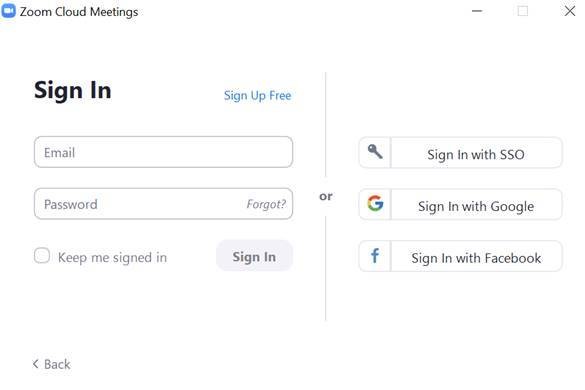
Using Zoom with a VWCC Virtual Machine
Training & Support
Hoonuit has a Zoom course that covers the basics and meetings. Log in to MyVWCC and then access the course here, or click the Hoonuit button in MyVWCC and search for “zoom”.
Zoom Support has some great information available at https://support.zoom.us. We recommend starting with Getting Started and the Meeting Controls video.
Additional questions can be sent to the VCCS by opening at TD ticket at https://vccs.teamdynamix.com.
Click here for Zoom troubleshooting tips and best practices.

