These instructions explain how to use the Swap Enrollment feature to swap into a closed class section with a Wait List. The Swap feature would be used for the following situations:
- If a student is already enrolled in another section of the same class which they want to Wait List, SWAP should be used. It is important to note that the SWAP feature does not work when the student is enrolled in a lab science where multiple labs are available for one lecture.If the student fails to use SWAP (except as noted above) and instead uses the Enroll/Add feature to get on a Wait List for a different section of the same class, they must Drop the section in which they are enrolled before they will be moved from the Wait List into the preferred class section. By using SWAP, the student remains in their original class section and are only dropped from this class section if they are moved from the Wait List to the preferred class section. As multiple enrollments for the same class in the same term are not permitted, failure to use the SWAP feature will result in the student being ignored by the Wait List process. Note that if the student is enrolled in a lab science where multiple labs are available the student must first drop that class before adding to the class section with the Wait List. Enrollment in the wait listed class section is dependent upon a seat becoming available in the wait-listed class section.
- Students may also use SWAP if there is a known time conflict between an already enrolled class section and the preferred class section they want to Wait List. If the student gets on a Wait List using the Enroll/Add feature, they will not be auto-enrolled into the wait-listed class (if a seat becomes available) until they Drop the class that presents the time conflict.
- Students may want to use SWAP if they are already enrolled in the maximum number of units for the term and want to still get on a Wait List for a closed class section. If a student gets on a Wait List using the Enroll/Add feature, they will not be auto-enrolled into the wait-listed class until they Drop a class that would allow the wait-listed class to fall within the maximum number of units to be enrolled in for a term. This is dependent upon a seat becoming available in the wait-listed class section.
How to Swap Enrollment
To swap enrollment, you must be logged into MyVWCC and inside the Student Information System.
- Click on your My Student Information tile.
- Click on Enrollment on the left menu, then Swap Classes.
- The Swap a Class page will be displayed. Choose the class you wish to drop.
- Under With this Class, use the search, select from your Shopping Cart, or enter the 5 digit class number to find the class you wish to add and click Enter.
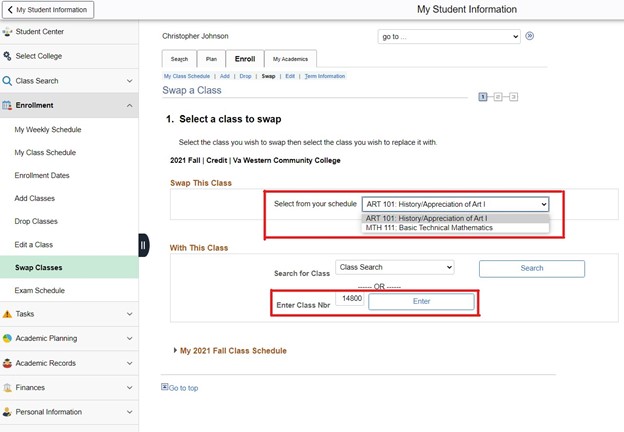
- The Swap a Class – Enrollment Preferences page will appear with the status of the class. If a Wait List is available for the closed class section, you will see the Wait List icon. For additional information on using the Wait List, refer to Using the Wait List for Closed Class Sections.
- Click the checkbox next to Wait list if class is full and click Next.
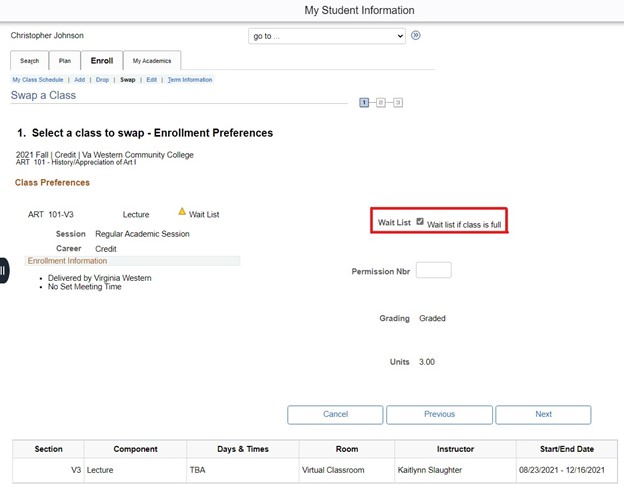
- Confirm your selection and click the Finish Swapping button.
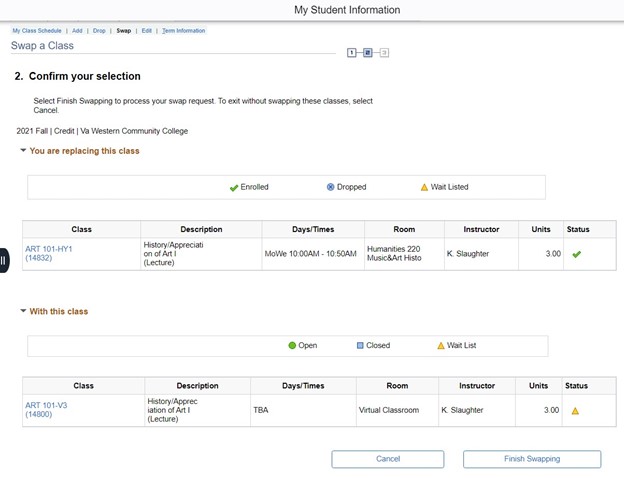
- View the results for enrollment confirmations and errors. Review the message and status to determine if you were successfully added to the Wait List and your position number on the list. Note that the Success icon in the Status field does not mean that you were enrolled in the class. It means that you were successfully added to the Wait List.
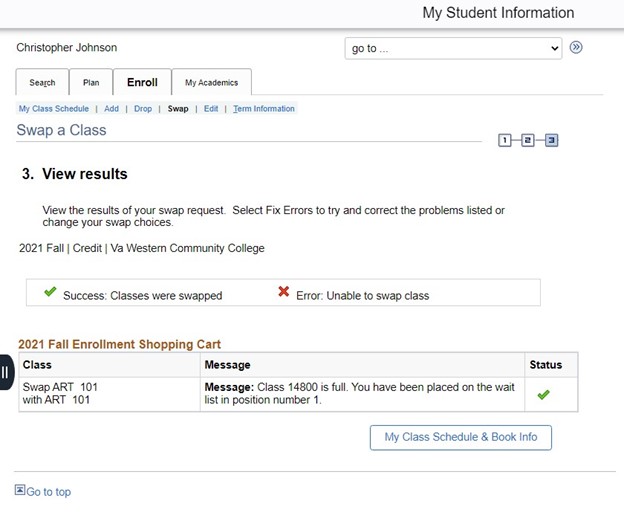
Note: When you are swapping into a class section that has a Wait List, you are not dropped from the class section you selected to swap from, unless you are enrolled from the Wait List into the class you are swapping to. - To view your schedule, click My Class Schedule & Book Info. Notice that you are still enrolled in the class you want to swap from and the swap to class section has a status of Waiting.
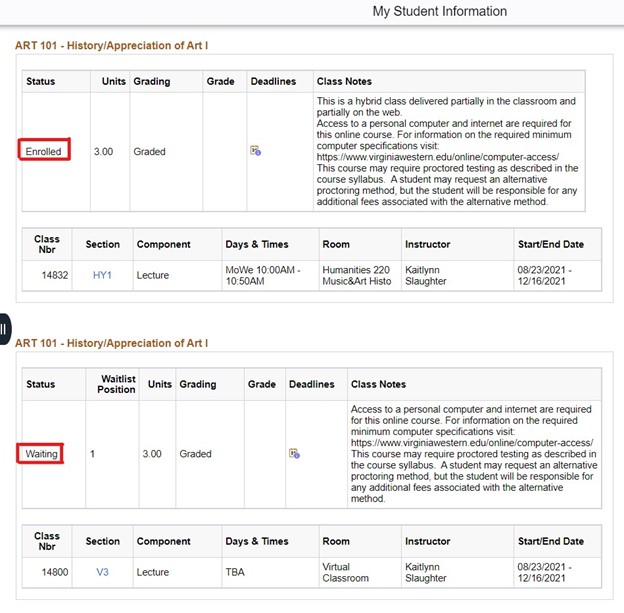
Hours
Mon – Fri: 7:45 AM – 5:00 PM
Contact Us
Business Science M273
540-857-7354
helpdesk@virginiawestern.edu (Students)
Submit a Ticket (Faculty & Staff)
VWCC Alerts
We use the VW Mass Notification System to immediately contact you during a major crisis or emergency. Get more info and register!


