To enroll in a class, you must be logged into MyVWCC and inside the Student Information System.
- Click on Class Enrollment.
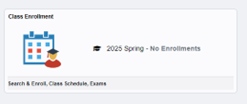
- On the left side, select Class Search & Enroll.
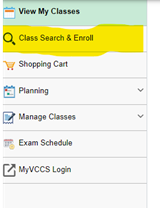
- Make sure the correct semester is showing on the left hand side. If not, click Change Term to select the correct semester.
- Select the subject and type in the catalog number (i.e. BIO 101). If you have the 5-digit class number, you can type it in the search box instead. Click the magnifying glass to search.
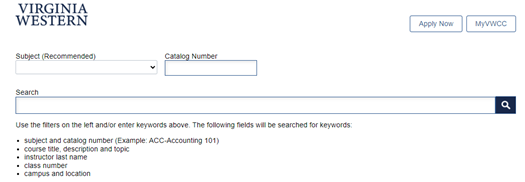
- Select the section you’d like to register for and click Enroll or Add to Cart.
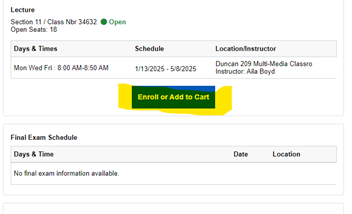
- Select Enroll, then click Accept in the upper right corner.
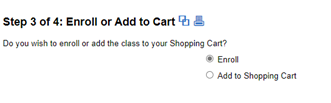
- Click Submit. You should receive a message that the class has been added to your schedule.
Register for Multiple Classes
- Complete steps 1 through 5 above.
- Instead of Enroll, select Add to Shopping Cart and click Accept in the upper right corner.
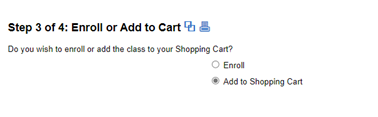
- Click Submit. You should receive a message that classes have been added to your shopping cart.
- Repeat the steps above to add the remaining classes to your shopping cart. You may need to select the correct term for each search.
- Once all classes have been added to your shopping cart, click Shopping Cart in the left menu.
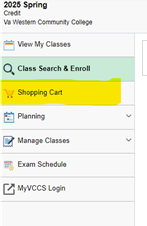
- Check the boxes to the left of your selected classes.
- Click Enroll in the upper right corner. You should receive a message that classes have been added to your schedule.
Hours
Mon – Fri: 7:45 AM – 5:00 PM
Contact Us
Business Science M273
540-857-7354
helpdesk@virginiawestern.edu (Students)
Submit a Ticket (Faculty & Staff)
VWCC Alerts
We use the VW Mass Notification System to immediately contact you during a major crisis or emergency. Get more info and register!


