To access the student center, you must be logged into MyVWCC and inside the Student Information System. Once you log in to MyVWCC, your screen will look like one of the screens below. You can change your view using the icons beneath “My Applications” on the upper left of the screen.
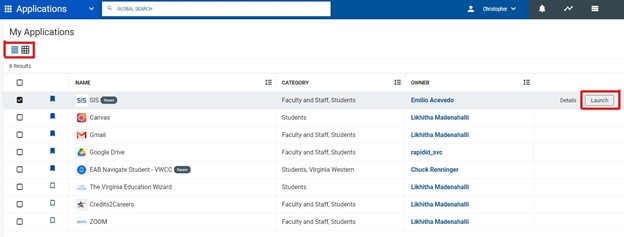
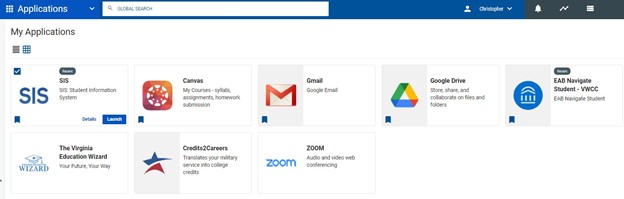
To launch SIS from the list view, click on SIS and then click the Launch button to the right. To launch SIS from the tile view, click the SIS tile.
To Access the Student Center
Once you launch SIS, you will see multiple tiles:
Profile: Where you update all your personal information, such as phone, address, and email. You can also update your college selection here.
Action Items & Messages: Any items that you are required to complete. Also indicates if there is a hold on your account.
Tuition & Payments: Displays the current balance on your account, refund status, and payment plans.
Class Enrollment: Where you enroll in or drop classes.
Navigate: Where you get assistance with advising and schedule appointments for other services.
Financial Aid: Displays any current or pending financial aid for your account.
Academic Records & Progress: Where you view your grades or unofficial transcript, see your progress towards your degree, and apply for graduation.
Resources: Links to various forms you may need and detailed FAQs about how to navigate SIS and your MyVWCC account.
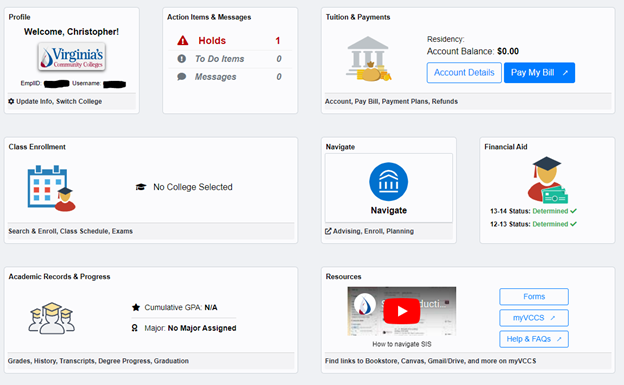
Hours
Mon – Fri: 7:45 AM – 5:00 PM
Contact Us
Business Science M273
540-857-7354
helpdesk@virginiawestern.edu (Students)
Submit a Ticket (Faculty & Staff)
VWCC Alerts
We use the VW Mass Notification System to immediately contact you during a major crisis or emergency. Get more info and register!


