How to set up your pictograph
- Go to https://www.virginiawestern.edu.
- Click the MyVWCC link at the top.
- Enter your Username and click GO.
- Enter your Password and click GO.
- The Pictograph Authentication screen will open.

- Click the icon that you want to use as your authentication picture when you log in.
- Once you select your picture, you will be shown a confirmation screen.
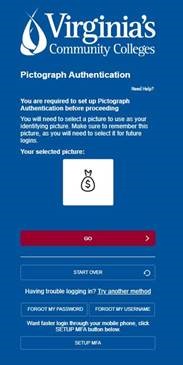
- If the image you selected appears on your screen, click GO.
What will you see the next time you log in to MyVWCC?
- Enter your username and click Go.
- Enter your password and click Go.
- Click the image you selected during the above steps.
- The myVWCC Applications screen will load once you select the correct image.
What if I don’t know my username or password for MyVWCC?
Click here for instructions for finding your username and/or password.
What if I have questions?
If you have questions about these steps or need help during the process, please contact the VWCC Help Desk at 540-857-7354, by email at helpdesk@virginiawestern.edu or in person at the Business Science Building (M273).
Hours
Mon – Fri: 7:45 AM – 5:00 PM
Contact Us
Business Science M273
540-857-7354
helpdesk@virginiawestern.edu (Students)
Submit a Ticket (Faculty & Staff)
VWCC Alerts
We use the VW Mass Notification System to immediately contact you during a major crisis or emergency. Get more info and register!

