College faculty and staff,
Please be aware that, in alignment with Microsoft changes and industry best practices, we are enhancing our security measures related to multi-factor authentication (MFA) for our college’s email system and Office 365. If you have received a message or prompt regarding this, please review the information below.
Prompt on Login
If you have not already, you may soon see a message when remotely logging into your Virginia Western workstation or Virginia Western email account, prompting you to register with Microsoft Authenticator.
Easy Setup
Follow the on-screen prompts to download and set up the Authenticator app. This includes scanning a QR code and approving a test notification. You will be presented with several steps and information along the way, similar to the screenshots below.
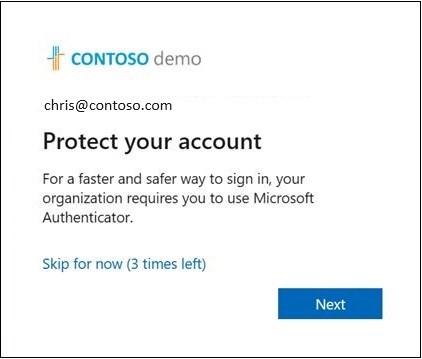
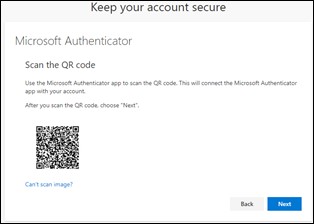
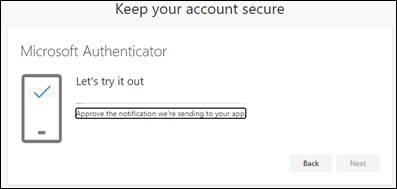
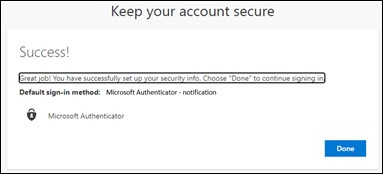
Time-Sensitive: Act Now
Please complete this process at your earliest convenience to ensure continued access to your account with enhanced security. However, if you choose ‘Skip for now’ you will snooze the prompt for up to 14 days or for the number of attempts indicated on the prompt.
If you encounter any issues or need assistance, please contact the Help Desk at 77354 or email helpdesk@virginiawestern.edu. Thank you for your cooperation!