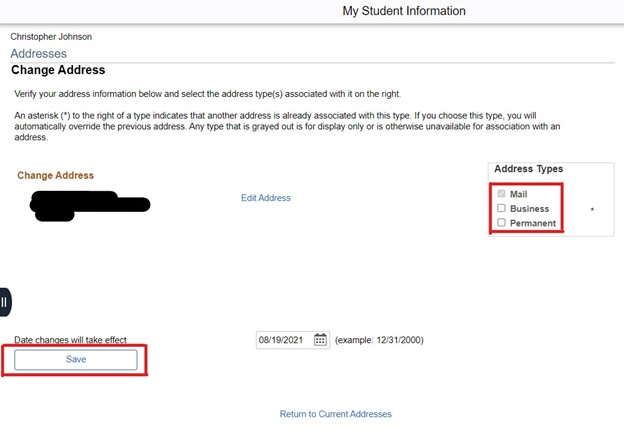To change your address(es), you must be logged into MyVWCC and inside the Student Information System.
- Click on your Student Information tile.
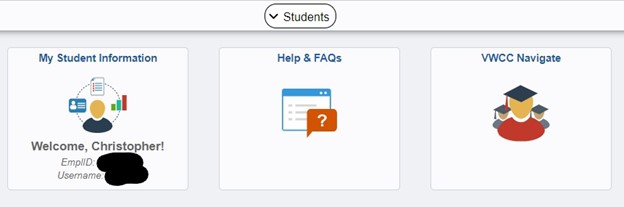
- Click on the Mailing Addresses link in the Personal Information section, or select Personal Information > Addresses from the left-hand menu.
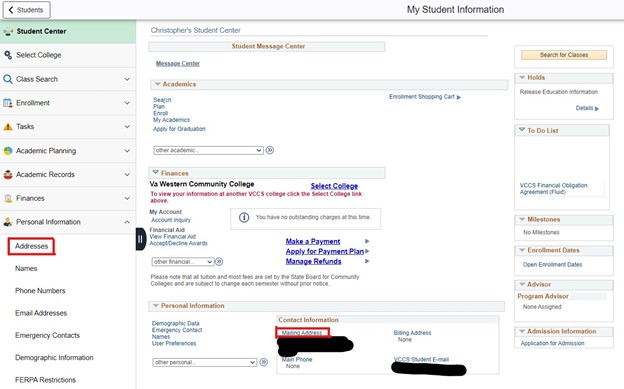
- To edit your address, click on the pencil icon beside the entry. You can also click the button at the bottom to Add a new address.
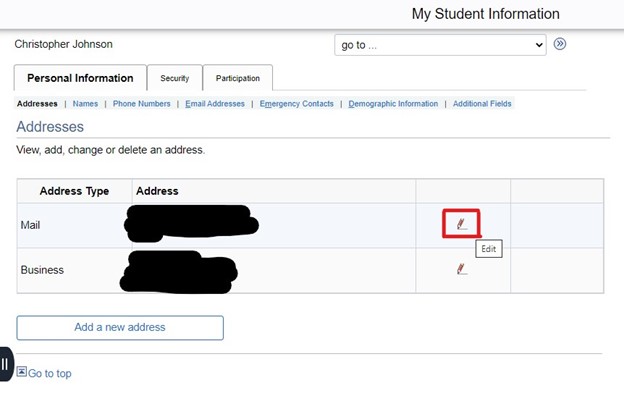
- When entering a new address or making changes, it will likely require the Residence/Jurisdiction field to be completed. The easiest way to do that is to click on the magnifying glass icon in that field, change the Search by dropdown to Jurisdiction-City/County, add the first few characters of your county in the Begins With box, then click Search. Once you click the county name it will populate that field and return to the previous screen where you can click OK to proceed.
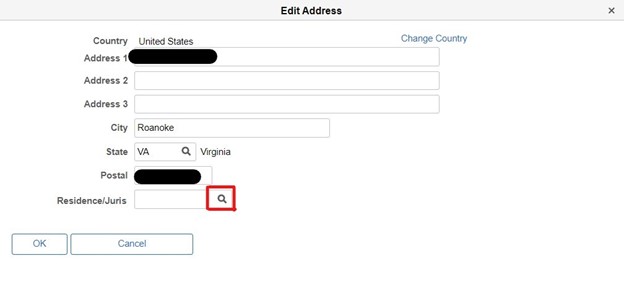
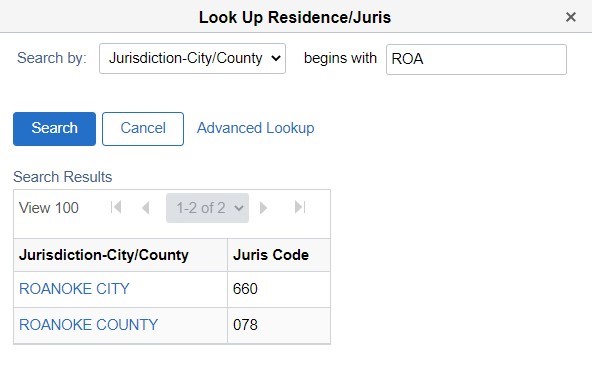
- On the next screen, you can select if the address type is Mail, Business, or Permanent, then click on Save.